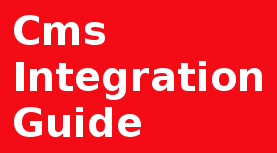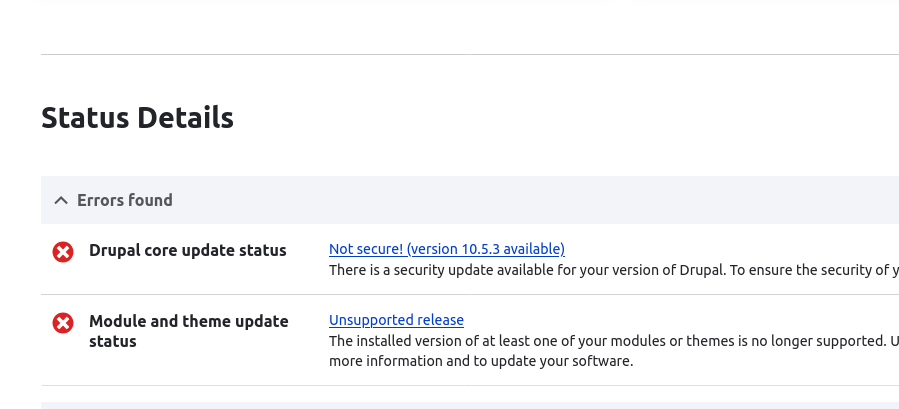
Introduction
Keeping your Drupal site up to date is essential for security, stability, and access to the latest features.
Drupal provides built-in tools and simple commands that make it easy to check whether your core, modules, or themes need an upgrade. In this guide, we’ll walk through the quickest ways to verify your site’s update status.
Setup:
Web server running on Ubuntu 18.04, 20.04, 22.04, LAMP stack
Drupal 8,9,10,11
Installed Drush, Composer
Solution
To check the update status of your Drupal site, we can use several different methods — this guide will walk you through the most common and effective approaches to ensure your site stays secure and up to date.
Manual Method: Checking Drupal Update Status via the Admin UI
Start by logging into your site’s admin dashboard.
Navigate to Reports → Available updates to see whether your Drupal core, modules, or themes need updates.
Link to Drupal Available updates page
/admin/reports/updates
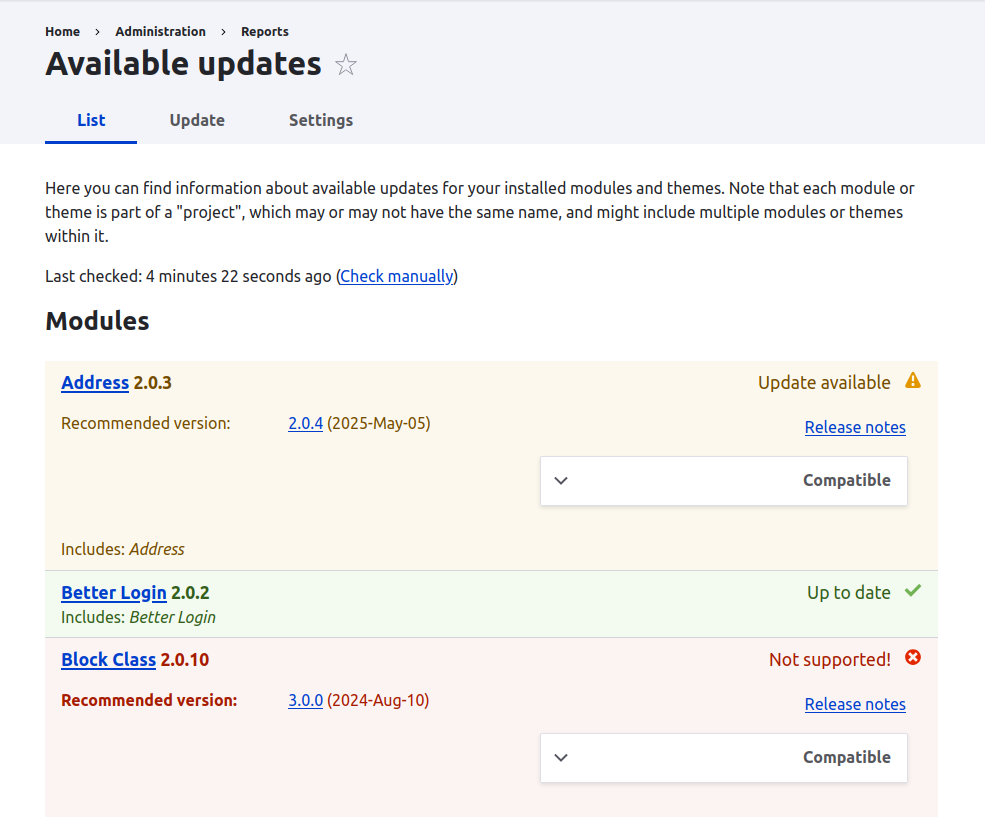
(/admin/reports/updates)
Using the information provided on this page, we can make informed decisions and plan the next steps for updating your Drupal site.
Method: Checking Update Status with Composer Commands
Another reliable way to check whether your Drupal site needs updates is by using Composer, which allows you to view the update status of Drupal core, modules, and contributed packages directly from the command line.
Using Composer "composer outdated' command to get Drupal update status

After running the command composer outdated, you will see a detailed list of Drupal core, modules, and packages along with their current versions and available updates.
Summary
To sum up, checking your Drupal site’s upgrade status can be done quickly through the admin dashboard, Drush commands, or by comparing your version with the latest release on Drupal.org. Using these methods helps you stay on top of both core and contributed module updates. Regular checks ensure your site remains secure, stable, and running on supported versions.